Troubleshooting and reporting WoW technical problems
WoW is a dynamic game where new patches, driver updates or just hardware combinations can cause some problems or not perform as expected. In this article I want to showcase how to troubleshoot and fix problems and how to report those remaining.
Sources of technical problems
Lets start with some non-WoW related problems that may occur:
- Thermal throttling: performance drops some time after starting the game and if temperatures get to hot it can cause PC power-off (or a crash, game freeze).
- Drivers conflict: after a driver or Windows update some of the drivers can conflict with each other. The game will stutter or perform well below what's expected or the GPU would start crashing/stop launching games.
- Drivers regression: new GPU (or other) driver can have a bug or create an incompatibility causing instability or graphical artifacts within the game.
- Applications conflict: applications running in the background (like antivirus), Windows update, may start using additional resources decreasing game performance.
- SSD storage close to full capacity or drive errors: SSD drives loose performance the closer they are to being full. The game will stutter, freeze, have problems loading assets if it happens.
- Lack of sufficient power: if the PSU is insufficient to drive the PC or it limits current due to thermals it may cause some components or the whole system to crash or limit performance.
- Unstable overclock: overclocked RAM, CPU, GPU can pass various synthetic benchmarks or even a game just to start crashing the system some time later. Plus silicon degradation with time.
And some WoW specific ones:
- New patch: major patches often bring some regressions resulting in game instability or very bad performance in specific places and conditions or for only some players with no clear pattern.
- Addons: combination of bugs in addons can cause lots of LUA errors or increased resource usage that then lowers the game performance way below expected.
- Leftover files: after hardware changes, driver updates leftover WoW cache files can cause some problems - usually instability or odd behavior like switching the game to iGPU.
- Network connection instability: Blizzard servers may be unreachable or due to package loss the game may constantly fall back to login screen.
- Framerate seems to be limited to 30 FPS: or some other low number. This can happen when some overlay or app takes focus from the game and WoW starts using the
Max Background FPS
setting option (advanced). Set it to display refresh rate, disable unused overlays. - Framerate looks good but there is stutter: average FPS may be at like 40-60 FPS while camera rotation or other actions may still not feel fluid - this means that ~1% low FPS is low - that some frames take much longer to render causing this annoying effect – caused by some problem from above.
And in the end there may be no problems just your hardware not able to put out the expected framerate in given scenario. WoW for the most part is CPU limited so if you don't have a recent good CPU you may get lower or quite low FPS. Some GPU performance is required also. Raid combat or mass actors scenarios will tax the CPU. Then only lower settings may help (or better hardware). Some laptops with integrated graphics can perform worse than expected if they are set to work with lower cTDP and or when they throttle which easily can happen nowadays.
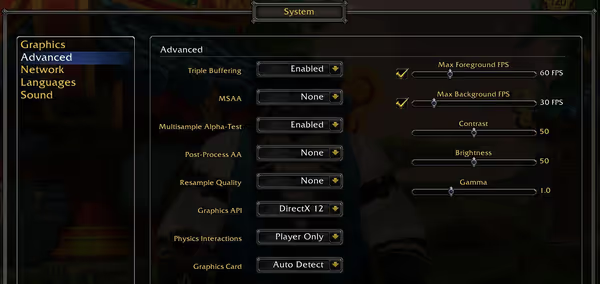
Troubleshooting performance and stability problems
The first step would be to check wherever the problem is related to WoW only or does it happen with other games/apps as well. Some cases may be hard to distinguish but there are apps that can help.
Step one: try running WoW without any addons and with clean WTF
and cache
folders - you can move your addons and WTF
folder out of the game to run it and then move them back. WTF
folder holds various settings, including addons settings. If that doesn't help you can move the files back.
If you use a dedicated GPU but your CPU has an iGPU - check if WoW did not switch to iGPU instead of dGPU which can happen.
Step two: run Userbenchmark to get an overview of your PC: aside of dumb commentary has a handy feature of showing percentile performance of your PC components. If you have a specific GPU then it will tell you how it performs versus other PCs with exact same GPU. If the percentile is very low then it may indicate a problem with that component.
You can run userbenchmark before running WoW and then run the game, get to a moment when it starts making problems and alt-tab the game out of focus and run the benchmark again to have a second run with WoW in the background. If the first clean run doesn't reveal any problems then the second run may help. You are looking for things like:
- High CPU activity: if the clean run notices high background CPU activity then check what apps are running, especially antivirus and other monitoring apps. If the CPU is used by other apps then the game may suffer. Second run (with WoW running) will always show some CPU activity.
- Very low percentiles on the first run: if something has a very low percentile then there may be something going on with that component. If multiple components are rater low then likely one of them has an issue and is pulling other down. This could be due to one of reasons showcased in this article.
- Big percentile drops on the second run: all percentiles will drop when the benchmark is run while WoW is running, but if some component percentile drops to ~0 then it may indicate a problem with that component or that this component (CPU or GPU) is the limiting factor. CPU percentile will drop but not significantly unless it's a 2-4 core part – when it’s the hard limit of WoW performance. Thermal throttling will decrease it by a lot but, also reported frequencies should be lower. GPU percentile will be affected as well - small drop if nothing wrong is happening or severe drop if thermals kick in or when GPU is the hard-limiting factor.
- CPU and GPU clock reduction on the second run: if the CPU and/or GPU clocks are lower on the second run (or in a temp/clock monitoring app) then it may indicate a throttling problem.

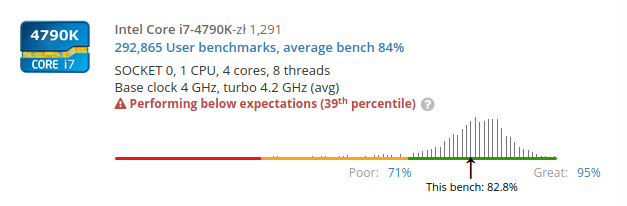
Step three: checking for drivers conflicts via latency monitoring: You can use latencymon or DPC latency checker to check if during WoW play-through the latency won't increase to a high level. Just start the app, let it do the measurements. If it's relatively low then you can start the game, make the problem occur in the game and then alt-tab to the app. If the latency is high then likely some driver or something within Windows may be in conflict with one another. Latencymon can list drivers causing such high latency.
It happens from time to time that Nvidia drivers (but not limited to them) get in conflict with audio drivers - wherever due to random update or some other reason. To fix this you can remove the Nvidia driver with DDU, then update your motherboard drivers (like audio) and then do a clean install of the GPU driver. In some more convoluted cases a Windows reinstall could fix
the problem (or testing on a clean Windows install made on another drive).
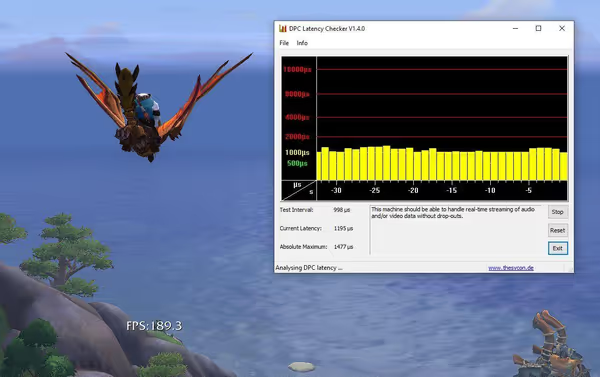
Step four: checking sensors for thermals and other metrics: Applications like hwinfo can track a lot of system sensors. You can check if during gaming CPU/GPU/Drives temperature doesn't get to high, how GPU/CPU clocks change, how much system memory or GPU memory is being used etc. CPU and GPUs will lower their clocks to prevent overheating and even if the temperature seems high but reasonable you should also check the clocks and compare it to clocks specified for the part (base/boost). Thermal throttling can occur due to air vents being blocked by dust, fan failure or just insufficient cooling solutions in the PC/laptop.
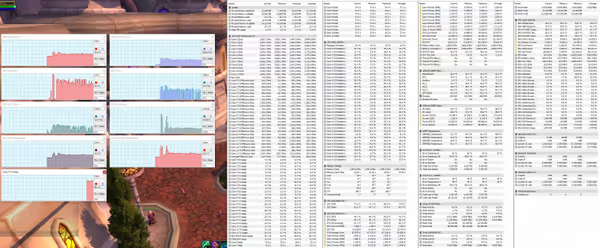
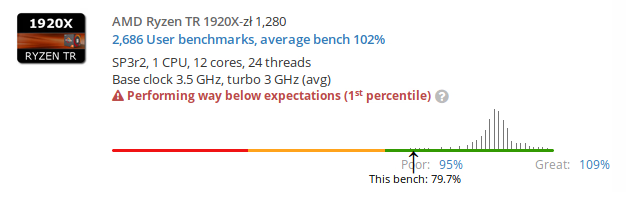
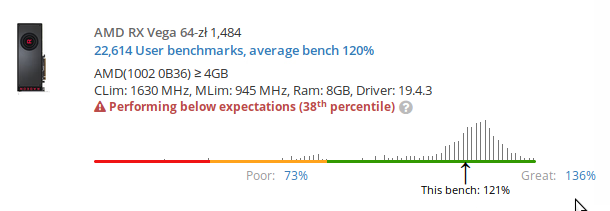
A simpler way of checking sensors could be using MSI Afterburner overlay while playing the game. It can show various readings as well as log frametime benchmarks
(average and 1%/0.1% low FPS).
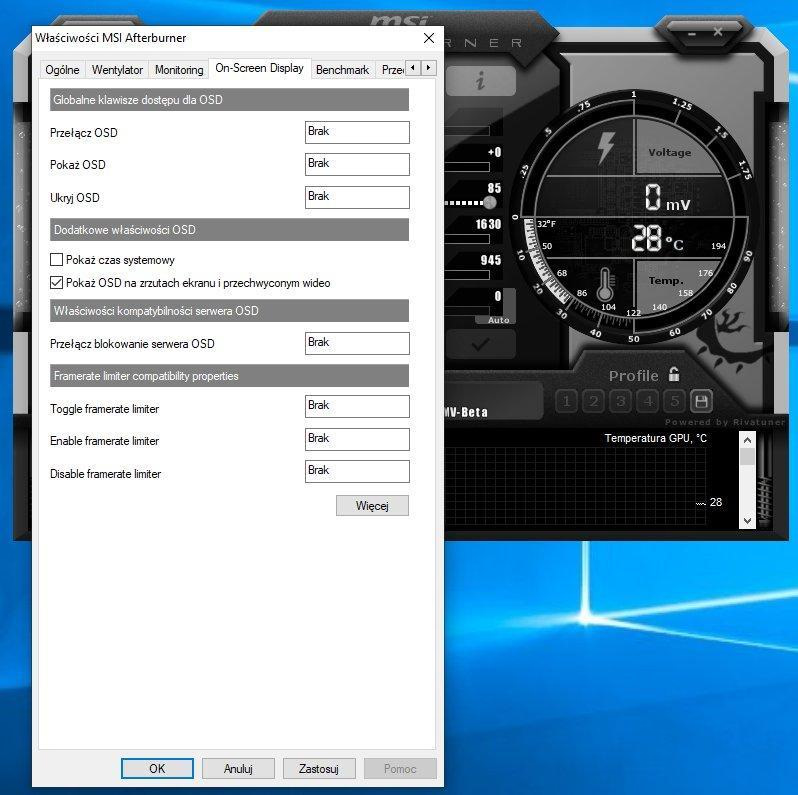
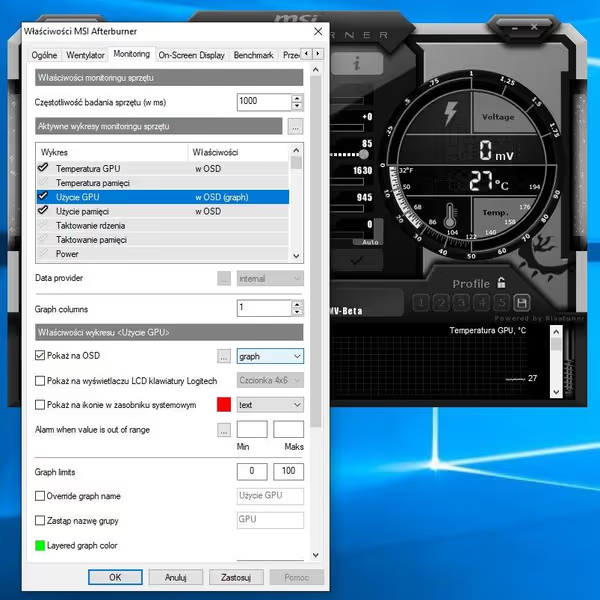
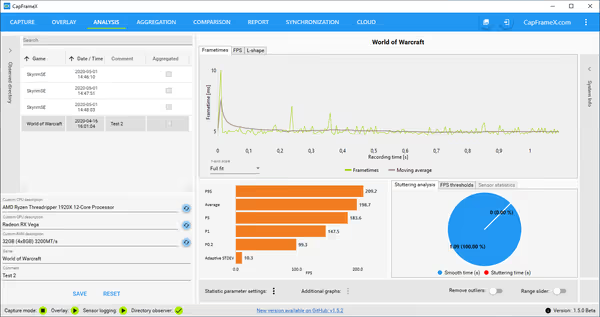
WoW Error 132
The game can crash and report such error code due to various hardware/system reasons. Quite often it can be related to memory problems - either due to high overclock
. If it's RAM related then it can have one of the following sources:
- Ryzen AGESA problems: there were reports that AGESA newer than 1.0.0.3abb/1.0.0.3ab can cause such crashes (BfA; know by Blizzard, should also be upstreamed to AMD as well). Your AGESA version is usually tied to BIOS versions of your motherboard. Some users had to downgrade the BIOS.
- Unstable RAM overclock: XMP or manual overclock may be stable during synthetic testing but get unstable while running WoW. Technically any XMP profile above what the CPU was rated for is an overclock and even though it's commonly used there may be edge case scenario where given CPU (silicon lottery) and/or motherboard, RAM sticks - can't handle it at 100% stability.
- WoW internal problem: at the time of writing this article there were recurring reports of such problems even for people running older hardware with RAM at stock speeds and having no problems with other games, MEMTEST and so on.
RAM stability testing often can take many hours with memtest to be certain it works correctly. WoW seems to be quite picky about it too. Places like Legion Dalaran looks like a good place to test if RAM related crash occurs. Just fly around the main street in circles few times. You can try changing RAM setting in the BIOS to eliminate or confirm it as the source of the problem.

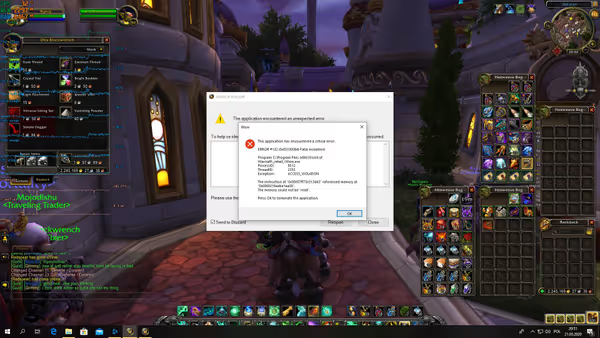
Low FPS in very specific spots in the game
It can happen that some places in the game can cause major FPS drops. At the time of writing this article one of such cases was Rustbolt where FPS would halve versus what you would get in a high traffic complex area like The Great Seal in Dazar'alor. Radeon GPU Profiler reported that Rustbolt during that time had bit over double the amount of shaded pixels per frame. Later on it was fixed, or at least to some, as others noticed even higher FPS drops...
...where as semi-transparency effects and alike can heavily decrease FPS the slower your GPU memory is (pixel fill rate getting capped likely). The more semi-transparent fog or similar effects like waterfalls in some old caves you put in your field of view the greater the impact may be. Vega graphics cards with HBM memory may not even notice it while old GDDR5 or integrated graphics will be hit hardest. You can play around changing some settings to limit impact of such effects.
Solving performance problems
Thermal problems are obvious - check if dust isn't blocking radiators and fans, check if fans are spinning and if all of that didn't helped then either you need a thermal paste repaste of the CPU (or GPU sometime) or a better cooling solution. Seek advice before doing anything if you don't have experience with this, especially for the GPU.
SSD storage related problems can be solved by freeing up some space or by moving WoW to a different drive. Note that WoW can create some temporary files, extract some assets so when it's running it may use bit more space.
Driver/Windows conflicts detected by latency monitoring can be solved by doing a clean re-install of the drivers or in an edge case scenario - fresh Windows install.
132 Errors can be impossible to solve unless it's clearly an unstable memory configuration. If lowering the RAM clocks doesn't help the only thing that is left is to report it on the technical support forums after doing some synthetic stability tests.
System/game stability problems should be tested to determine if they appear only in WoW. You can run multiple synthetic benchmarks few times or memtest if it can be memory related. You can try Unigine Superposition and Valley as well as 3DMark TimeSpy and FireStrike variants. If the system will run fine but repeatedly crashes or has issues in WoW then you will have kind of a solid proof it's WoW related.
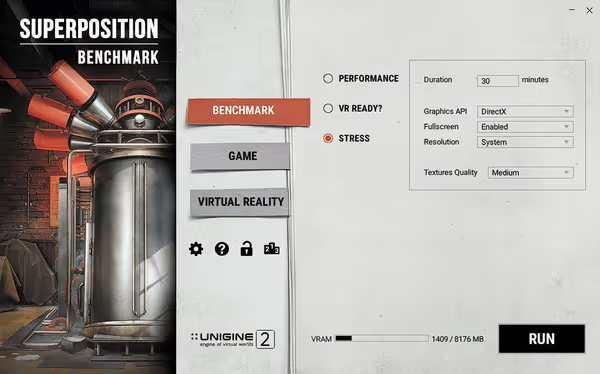
Before reporting unsolved problem you should check if the usually recommended check if no addons / cleared cache
helps. Also keep your addons and drivers up to date.
Reporting problems on WoW Technical Support forums
It's good to make a good report to avoid getting a generic response remove addons, update drivers, link files
or even no response at all if the problem isn't laid out clearly.
If you have a network problem you should do some WinMTR network analysis and report as advised by Blizzard.
For other problems you ought to provide links to two log files - DxDiag and MSInfo. As you can't attach files on Blizzard forum you should open those log files (they are text files) and copy paste the contents into pastes on pastebin.com and then provide links in your post. As forums don't allow most links you can mark your links as preformatted text
for them to pass.
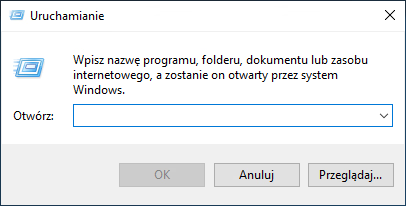
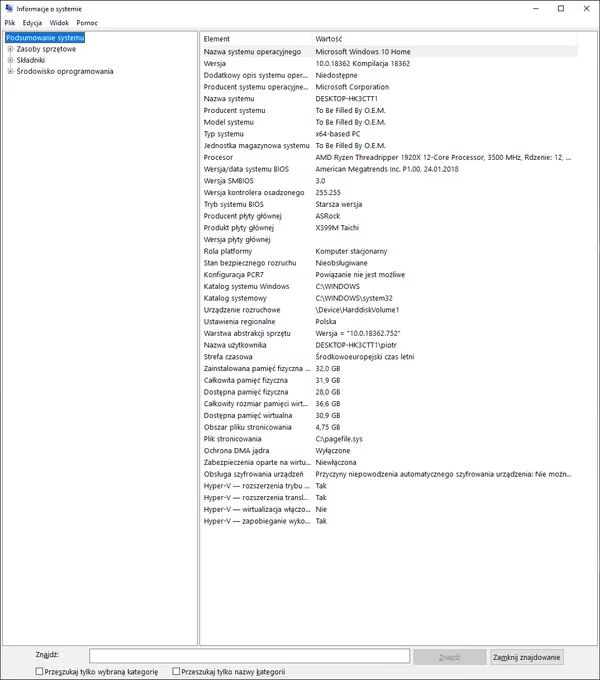
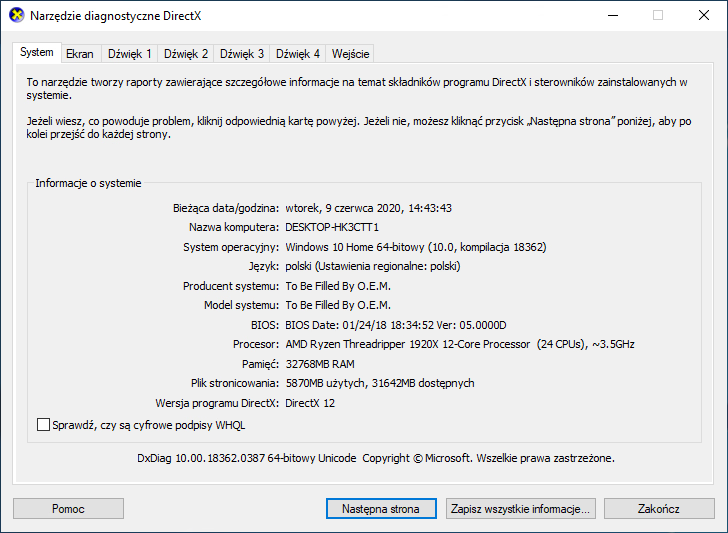
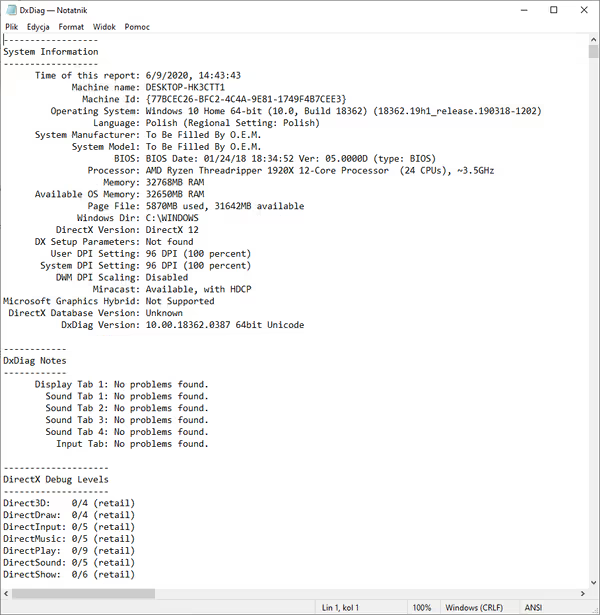

Also describe all your other actions taken like checking thermals, storage, latency and whatnot. Plus the standard no-addons/drivers updates check. The more precise the better.
And in the end check if others reported similar problem. Multiple people reporting same problem can escalate it much quicker.
Comment article