Generating video display outputs via USB with DisplayLink docking stations and dongles
Some laptops and other mobile devices may lack a display output or have one that does not support your target resolution and refresh rate like 4K at 60Hz. Same thing if you want to work on two external displays but having only one video output on a device. Since many years now a company named DisplayLink is making chips that create new video display outputs via plain USB (no need for Thunderbolt or USB-C with video pass-through). Let's look at how such dongles work.
What is DisplayLink?
DisplayLink is a company behind dongles I mentioned. This has nothing to do with DisplayPort which is a digital display interface just like HDMI. This company is making chips that can be used to create USB dongles and sophisticated docking stations that work purely through plain USB. You don't need TB3 or USB Type C. Old generations worked even via USB2, but now any good chip is using USB3.
DisplayLink is making the chips but dongles and docking stations are made and being sold by other companies. You can search through DL powered docking stations on the product listing page.


Most recent DisplayLink chips are capable of much more than just video display outputs and are used in complex docking stations offering other connectivity like USB, Ethernet and more. 4K60 is also possible via DisplayPort.


This i-tec docking station has one of the top chips at the moment – DL-6950. With those more recent chips it's getting bit more complicated what is what as those docking stations are starting to also use USB-C video pass-through. DisplayPort outputs on this device are generated by DisplayLink chip while HDMI on that device is a pass-through from your device if your USB-C has such feature. New connectivity standards start to overlap.
And you can even find USB-C docking stations that use DisplayLink technologies to be compatible with devices without Thunderbolt 3 or full blown USB Type C:
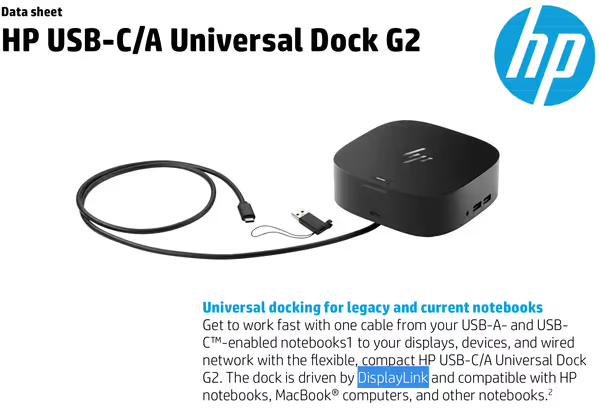
Usage cases
DisplayLink based devices are primarily meant for productivity type of applications. They aren't meant for gaming or applications that run as native full screen apps with 3D acceleration (more on that bit later). You want few displays and I/O to work - those docking stations have you covered. Multimedia seems to work just fine if your host device can handle it.
By using USB as the medium data for the generated video display output will go through obviously USB but will also create some workload on the CPU and depending on system design - may also tax some other I/O as well. This does not tap into your GPU directly. Weaker systems may then have problems fully utilizing such rich connectivity offered by the dongle.
DisplayLink supports MS Windows, Linux (with an Ubuntu installer, so bit more work for other distributions), Mac OS as well as special support for Android. Chrome OS supports it by default since version R51 from 2016.
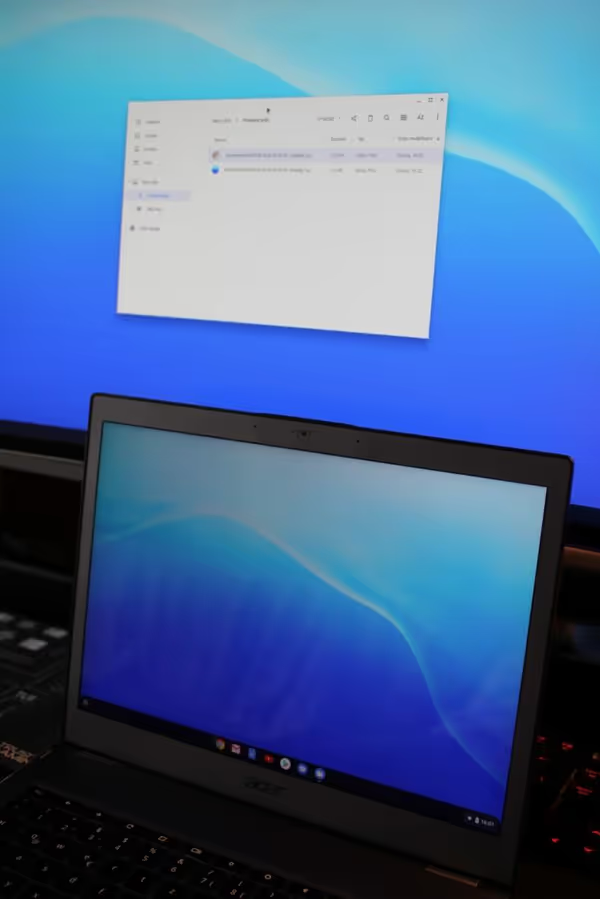
Performance
I used the DL-6950 based docking station to test the chip capabilities and how it behaves with different host devices. As the manufacturer claims the DL-6950 has a total of four display outputs - two DP (dual mode DP 1.2) and 2 HDMI 2.0. Only two outputs are active at any one time. End products with this chip may not expose all of them. 5K60 is possible via DisplayPort while 4K60 is possible through DisplayPort as well as through HDMI. The i-tec docking station exposed only the DisplayPort outputs.

Image quality
The old USB2 dongles did incur some image quality loss (like sort of a JPEG compression effect), but modern USB3 chips preserve the image quality as far as I can test and see:
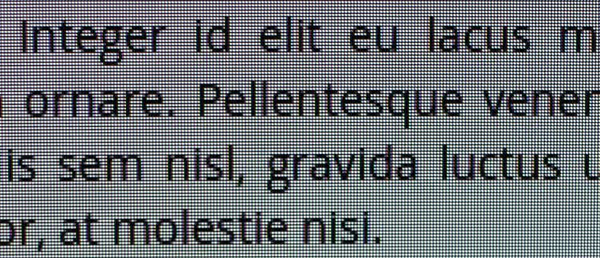


Refresh rate
Threadripper workstation
The DisplayPort on the DL-6950 should reach 5K60 and I've tested that with a smaller resolution: 3440x1440 LG display running at 75Hz. The test platform was a workstation PC - Threadripper 1920X (12C/24T), 32GB RAM, Vega 64 GPU. This isn't an expected setup for such docking stations, but also interesting as it's an overkill host system at the same time.
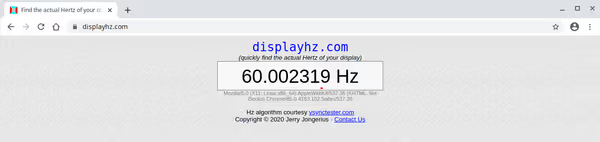
On Windows when connected via DisplayPort the display was running at around 33Hz and dragging a window on the screen did reveal that lack of responsiveness
to it. When connected via HDMI on the display side and then converted to DP via HDMI do DisplaPort adapter the screen run at around 50Hz. On Linux (Xubuntu 20.4) the display via DisplaPort worked at 60+Hz so it’s a matter of Windows/drivers in this case. Much smaller EliteDisplay E190i run at 60Hz without problems even on Windows.
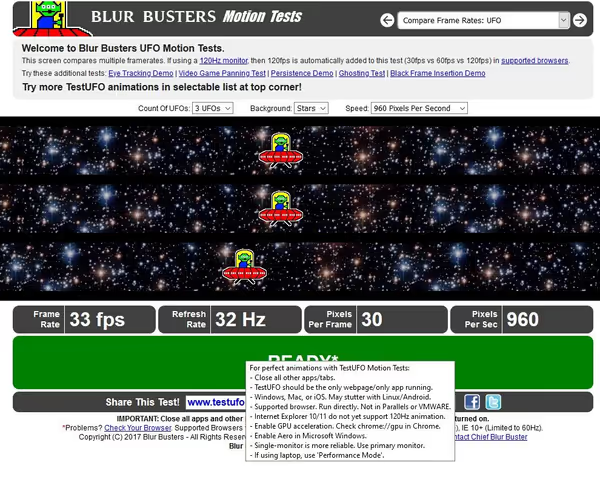
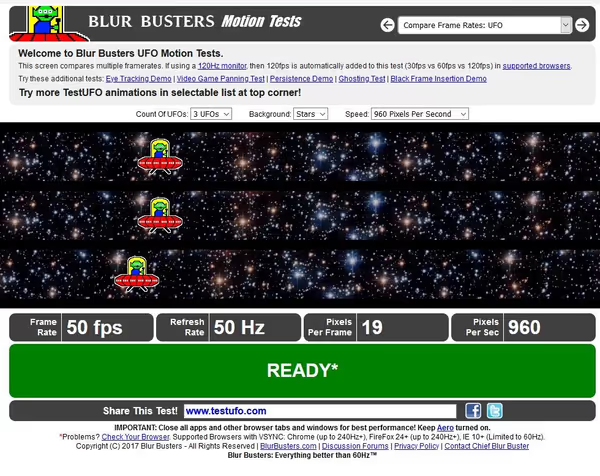

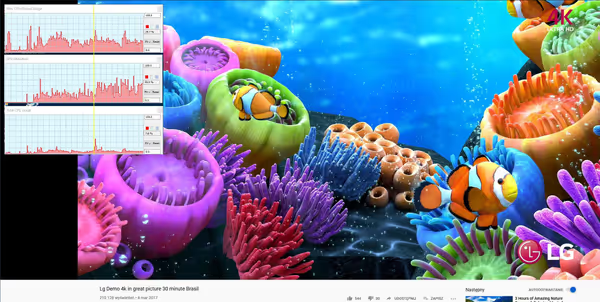
BMAX Y11 - Celeron N4100 ultraportable
BMAX Y11 is a 11,6" ultraportable powered by 6W 4C/4T Celeron N4100 CPU with 8GB or RAM and a basic SSD. Due to the form factor the CPU has TDP restrictions making it perform somewhere below of what this chip is capable of.
With the ultrawide display (as well as with a smaller one) the system wasn't that responsive. The display run at around 30Hz and the Celeron could barely play a video.
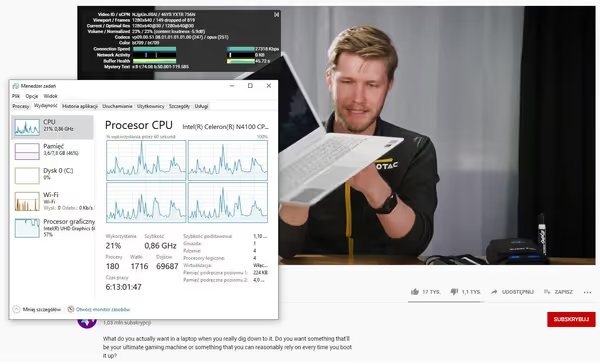
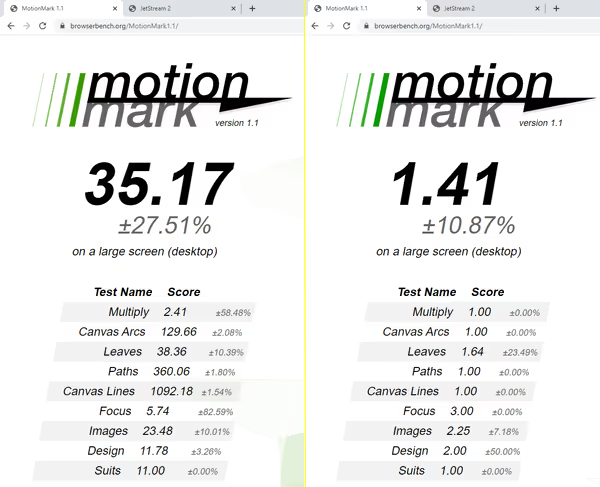
Acer Chromebook
Acer CB713-1W-57G8 Chromebook is equipped with a 4-core Intel Core i5-8250U, 8GB of RAM and 64 GB eMMC flash storage. The CPU and RAM puts it in the upper part of Chromebooks on the market in terms of performance.
After connecting the docking station and the ultrawide display the system quickly switched to a dual display configuration and the external display did run at 60+Hz without problems.
Effect on system performance
Using the USB based docking station can affect performance. This can also vary depending on how aggressively the dock is being used - displaying a nearly static desktop is much less taxing than having an animation going on on the whole area of the screen. In laptops this can also be affected on how iGPU/dGPU will handle the workload.
On ChromeOS using Geekbench 5 benchmarks I see very little difference when running it with and external display via dock connected and when no dock was connected - around 1% but the screen wasn't used for anything than just displaying the desktop with the app window.
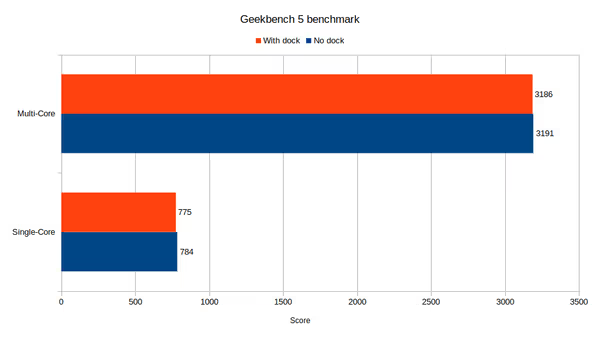
On the Windows workstation there was around 5% drop on the Superposition score when running the display connected via dock versus when connected directly to Vega 64. The scores are averages of 3 intersecting runs of each configuration (there was very little variance).
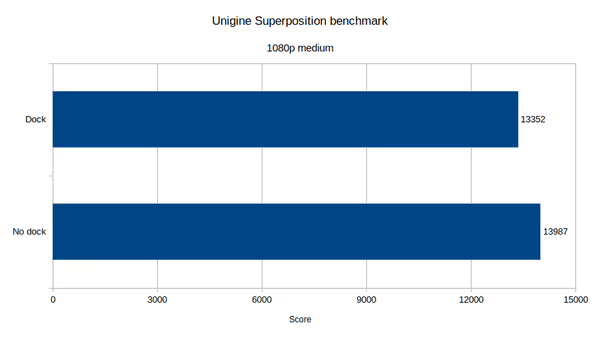
For the 4K optimized preset the drop was around 7%. PCMark 10 did run only partially on the docked configuration so I can show only partial results:
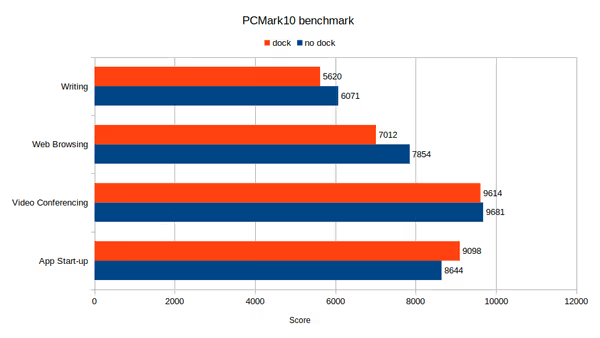
3DMark synthetic gaming benchmarks did not run at all when the display was connected via the dock.
Gaming via a dongle
Those dongles/docking stations have some limitations and aren't designed for gaming, yet some is possible. It seems like some native full screen apps have problems running via such docks - none of the 3DMark benchmarks run as well as some games had problems.
- Fallout 4: drops to unplayable ~5FPS
- Skyrim SE: looses like half the FPS, around 30FPS still playable (also VSYNC could limit the FPS in this case)
- Witcher 3: black screen on menu, when game is loaded black screen persists or somewhat flickers - unplayable but the game is still responsive to input
- Frostpunk: Seems to be unaffected
- World of Warcraft: seems to be unaffected (DX12)
I did not tested latency with such setup. Either way if you want to play on an external display you have to have some extra performance headroom just in case as well as a game that can run via such setup.
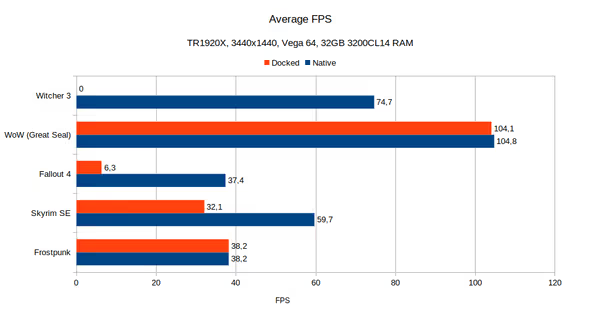
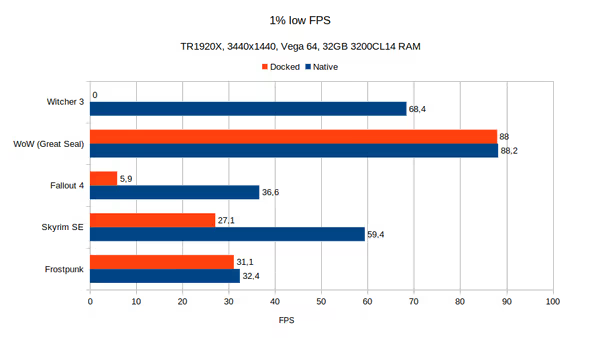
HDMI - DisplaPort connectivity
If the dongle exposes only DisplaPort outputs and your display or TV have only HDMI then you need an adapter that will convert HDMI to DisplaPort. Most of the adapters are rated at 1080p 60Hz so if you want a higher resolution you must explicitly look for adapter that is rated for it (or higher). I found one in offer by Belkin and it does seems to work as advertised.


Conclusions
Recently we had some AMD Ryzen (and even Intel) laptops with HDMI output that wasn't HDMI 2.0 and thus could not do 4K60 and that was a disadvantage to some based on the amount of comments I saw. DisplayLink docking stations/dongles can alleviate this problem but mostly for work, multimedia and a selection of apps/games that can work efficiently in such setup. Not every game will work properly.
If you are looking to get one you can check DisplayLink website for a list but also you can go through what local stores have in offer. There are docks offered by PC vendors like HP or Dell but also companies that do accessories only like i-Tec. Devices that use DisplayLink chips will offer you DisplayLink driver to download - so it's easy giveaway although it may be sometimes harder to identify which chip given device is running.
Comment article